When it comes to selecting and isolating elements in Photoshop, having the right tools at your disposal can make all the difference. In this comprehensive guide, we will delve into three powerful selection tools: the Magic Wand, Quick Selection Tool, and Object Selection Tool. Understanding their unique features, capabilities, and workflows will empower you to make precise and efficient selections, whether you’re working on photo editing, graphic design, or digital art projects. Let’s explore each of these tools in depth and unlock their full potential.
The Magic Wand Tool
The Magic Wand tool is a versatile selection tool that allows you to select pixels based on their color and tonal values. It is particularly useful for selecting areas with consistent colors or tones, making it ideal for tasks like removing backgrounds or selecting solid objects. With adjustable tolerance and anti-aliasing options, the Magic Wand tool provides flexibility and control over the selection process.
- Understanding Tolerance: The tolerance setting determines the range of colors that will be selected. A lower tolerance selects fewer similar colors, while a higher tolerance expands the selection to include a broader range of colors.
- Refining Selections: By adjusting the anti-aliasing and contiguous options, you can refine and modify your selections to achieve smoother edges and ensure accurate selections.
The Quick Selection Tool
The Quick Selection tool is a powerful and intuitive selection tool that allows you to quickly and easily make selections based on similar colors and textures. It uses advanced algorithms to automatically detect and expand the selection, making it ideal for complex and irregular shapes.
- Brushing Techniques: Mastering brush size, hardness, and opacity settings can greatly enhance your selection accuracy and efficiency. Learning to refine your strokes and adjust the tool’s behavior will result in more precise selections.
- Selection Modes: The Quick Selection tool offers different selection modes, including Add to Selection, Subtract from Selection, and Intersect with Selection. Understanding how to use these modes effectively enables you to refine your selections with precision.
The Object Selection Tool
The Object Selection tool is a newer addition to Photoshop’s selection tools, leveraging advanced machine learning algorithms to automatically detect and select objects within an image. It intelligently recognizes and outlines objects, making it a valuable tool for isolating complex subjects.
- Rectangular and Lasso Modes: The Object Selection tool provides both Rectangular and Lasso selection modes. The Rectangular mode is useful for selecting objects with defined boundaries, while the Lasso mode allows for more freeform and detailed selections.
- Fine-tuning Selections: After the initial object selection, you can further refine the selection by adjusting the brush size, adding or subtracting areas, or using the Refine Edge Brush for precise adjustments.
Mastering Photoshop’s selection tools is crucial for achieving precise and professional-looking results in your projects. The Magic Wand, Quick Selection, and Object Selection tools provide different approaches to selection, catering to various scenarios and creative needs. By understanding their features, workflows, and practical applications, you can make the most of these powerful tools and unlock their full potential. Experiment, practice, and combine these tools with other selection techniques to achieve seamless selections and elevate your Photoshop skills to new heights.
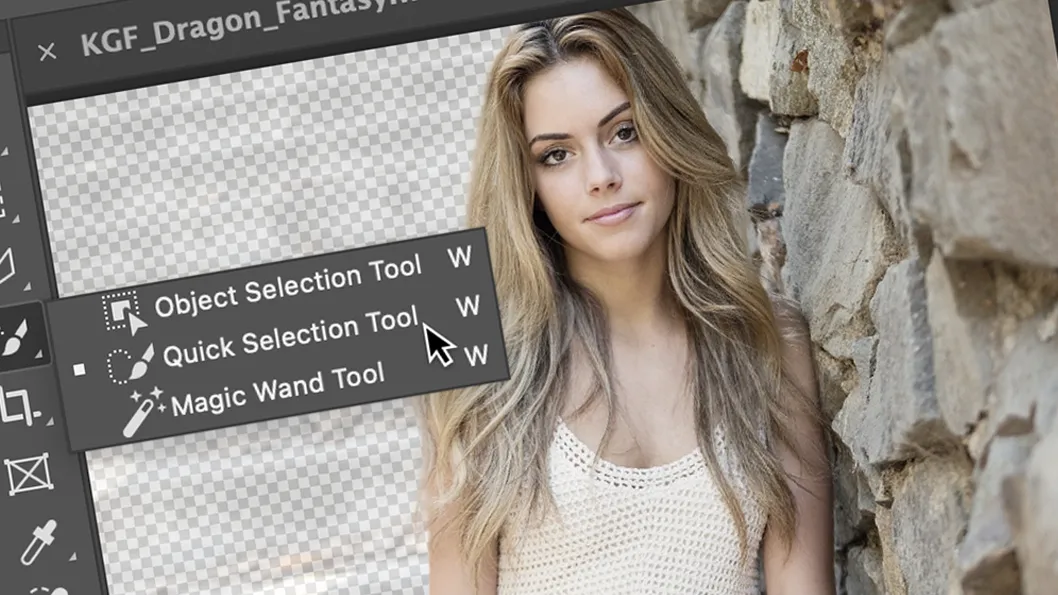


0 Comments